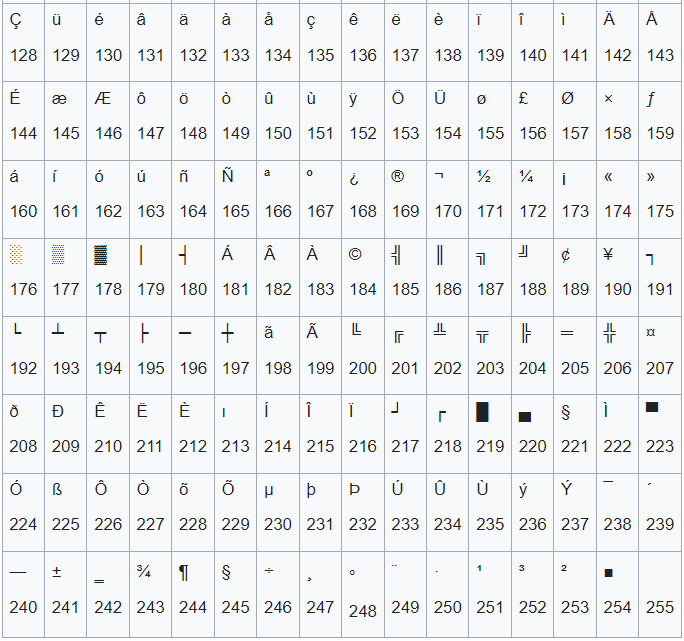Alt code symbols: degree sign, tm (trademark), copyright and others. Full list of alt characters
Welcome to our site again! Did you know that using the most ordinary keyboard, you can enter much more characters than it is drawn on it? Well, you probably knew if you got to this page from Google. If not, then today you will learn what alt code symbols are and how to use them.
Of course, you know some characters that can be entered using alt code (for example, TM, degrees, en/em dash, diameter). But it will also be useful to find out what you can have in your arsenal. You never know when you will need it.
If you only need a full list of alt codes with all symbols, then immediately scroll through the article to the pictures with tables. If you want to learn something new about them, then read the article carefully.
What are alt code symbols for?
Let’s say you are writing some work, for example, in physics, and you need to write “60 degrees Celsius“. If you write in MS Word, then you can always find the Celsius symbol in “Symbols menu” (Insert → Symbols → More Symbols…). But not everyone knows how to do it. And besides, the search for some rare characters can take a lot of time.
I assure you, when you learn how to use alt codes, then inserting a Celsius degree will take you no more than a couple of seconds.
Another common situation is when a hyphen (-) stubbornly does not want to automatically turn into an en/em dash (–) in MS Word. Alt code will also help you solve the problem with the dash.
How to use these hidden characters and signs
It is extremely easy to use characters that are not on the keyboard. You just need to hold down the left Alt on the keyboard and at the same time type the numeric character code.
For example, Alt + 1 will give you this smiley ☺. You can practice in the comments.
PS: in text documents, the smiley will not be in color, but in black and white.
There really is one caveat here – the numbers that are located on the keyboard above the letters will not work. You need to press exactly on the numbers located on the right side of the keyboard. Therefore, alt codes do not work on compact keyboards.
Alt codes of the most popular characters
Some characters are used less often, some more often. Now we will give examples of the most commonly used symbols that it is desirable to learn by heart. The rest you can always peep in the cheat sheet if you leave this article bookmarked or repost it so that it remains in your sight.
Alt codes of symbols that you will definitely need:
| Character title | Symbol | Alt code | Note |
| Celsius degree | ° | Alt + 0176 | |
| Diameter | Ø | Alt + 0216 | Alt code diameter is only available on latin keyboard layout |
| en/em dash | – — |
Alt + 0150 Alt + 0151 |
|
| Herringbone quotes | «» | Alt + 0171 Alt + 0187 |
If your default font has quotes like this “” |
| plus/minus | ± | Alt + 0177 | |
| Check mark | √ ✓ ✔ |
Alt + 251 Alt + 10003 Alt + 10004 |
Several options that can be called ticks (check marks) |
| Check mark in a square (checkbox) | ☑ | Alt + 9745 | In case of important negotiations! |
| Arrows: left, right, up, down | ←→↑↓ | Alt + 26 Alt + 27 Alt + 24 Alt + 25 |
Right arrow alt code is needed when you need to show the consequence of something. |
| Accent sign | stréssed | Alt + 769 | We put the cursor after the desired letter and type the accent alt code. Important! Through the search, this word will no longer be found, since the characters “e” and “é” are completely different characters. |
| Copyright symbol | © | Alt + 0169 | |
| Heart | ♥ | Alt + 3 | There is also a white heart alt code, but for some reason it does not work for me, so I do not give it to you. We provide only verified information. |
| Infinity sign | ∞ | Alt + 8734 | |
| Non-breaking space | Example: a, b, c, d, e, f | Alt + 0160 | We applied the alt code of non-breaking space between letters. Despite the fact that “a” and “b” could fit on the first line, they stuck to the rest of the letters. Or use instead |
| Paragraph | § | Alt + 0167 |
Full list of alt code characters
These tables show full list of alt characters that can be entered from your keyboard. However, I do not presume to say that these are absolutely all symbols, bun there are a lot of them. And it often happens that several codes can produce the same character. If you haven’t found some characters, then ask in the comments, we’ll try to figure it out together.
Why use alt codes for letters
Of course, you have noticed that in addition to all sorts of unusual characters and symbols, there are also al codes of ordinary letters in the table. These are absolutely the same letters that you enter from the keyboard and even through the search you will be able to find a word in which one (or more) of the letters is inserted with an Alt code.
This, possibly, may be useful to you if some key does not work on your keyboard. It’s uncomfortable, but for the first time it can save you if there are urgent matters.
I have not found any other useful use of such letters. If you have interesting ideas, leave them in the comments below.
If alt code symbols don’t work, then…
That means you’re doing something wrong (☺). In theory, alt codes may not work for several reasons.
For example, you have not read the instructions very carefully and are trying to use the numbers located above the letter keys. They won’t work. You need to use only those numbers that are located on the right (numpad).
If you have a small laptop, then the keyboard on it is most likely compact. In this case, there is a small chance that you will be able to use the upper digits if you additionally hold down the Fn key. This method did not work for me, but it is actively advised on the Internet.
Also, if your alt codes do not work correctly (it turns out the wrong character that should be), then try changing the keyboard layout (Alt + Shift on Windows).
Another very trivial reason is to check if numpad is enabled (the NUM button above it).
In conclusion
I don’t even know how to sum it up. Just use it as much as you want. You can practice right here in the comments below the article. Let’s see how much you have mastered the topic. If you have any difficulties, do not hesitate to ask for advice and I will help you (or other users). In order not to remember all the codes, just bookmark this article in your browser.